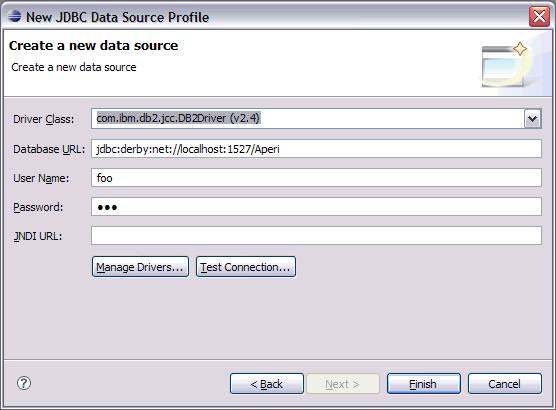[
Date Prev][
Date Next][
Thread Prev][
Thread Next][
Date Index][
Thread Index]
[
List Home]
|
[aperi-dev] Getting started with BIRT and Aperi
|
Getting started with BIRT
Getting started with BIRT is easy. You
have four ways to start writing reports:
1) Use the BIRT designer and viewers
in the Eclipse IDE by installing the feature(s) into an Eclipse instance
or
2) Downloading a bundled version of
BIRT and IDE all-in-one
3) Use the standalone BIRT designer
Any of the above three can be downloaded
from http://download.eclipse.org/birt/downloads/
4) Use the Aperi BIRT designer by running
the Aperi RCP GUI. (Coming soon to the Aperi download site!). All of the
examples that work with the standard BIRT tools will work with the Aperi
bundled version of BIRT.
The online BIRT documentation and examples
are pretty extensive. Start with http://www.eclipse.org/birt/phoenix/birthelp.php
I found these examples very useful http://www.eclipse.org/birt/phoenix/examples/reports/
I also highly recommend the BIRT books
http://www.eclipse.org/birt/phoenix/birthelp.php#books
BIRT and Aperi
Assuming you have an Aperi instance
installed and running on localhost (see http://www.eclipse.org/aperi/)...
Once you have BIRT installed the only
thing you need to start using BIRT with Aperi is a JDBC driver compatible
with your repository DB.
The default DB for Aperi is Derby of
course.
The universal version of this
driver is available here http://www-128.ibm.com/developerworks/db2/downloads/jcc/
Once you get there, you see a list of
Cloudscape-related downloads. The item you want reads "IBM Cloudscape
(IBM DB2 JDBC Universal Driver, for Cloudscape/Derby)."
Once you have installed the JDBC drivers
(just unzip it into a directory) you configure the data source in BIRT.
Create a project.
Open the Report Designer Perspective.
Select File -> New -> Library
to start a new report library
In the Data Explorer right click Data
Sources and select New Data Source
Select JDBC Data Source and click next.
Select a driver class and enter an URL
as shown below (User Name and Password are arbitrary).
The first time you get into the JDBC
credentials dialog, you won't see the com.ibm.db2.jcc.DB2Driver listed.
You need to click on "Manage Drivers,"
click on "Add," navigate to where you unzipped the driver jars,
select one. Then, repeat for the other one. Then, click "OK."
That is, you need to add both the db2jcc.jar and the license jar.
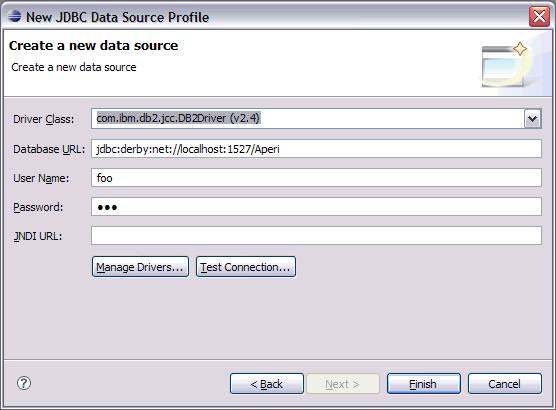 That's it. Now you can use the Aperi
Derby repository DB as a BIRT data source.
That's it. Now you can use the Aperi
Derby repository DB as a BIRT data source.
- One note -- if you later switch
to DB2 for the Aperi repository, this version of DB2Driver won't work.
Specifically, it doesn't work with current versions of DB2 (version
8 and above). For DB2 version 8, you'll need to delete the two jars,
and install the ones that come with DB2. Note that driver doesn't
work with Derby. (The driver version that comes with DB2 version
9 works with both DB2 and Derby.)
Dave Wolfe/Portland/IBM
(dwolfe@xxxxxxxxxx)
TL: 775-3376 Office: 503-578-3376 Personal: 503-329-3960
GUI Technical Lead, Aperi Open Source Storage Management
http://www.eclipse.org/aperi
http://www.ibm.com
If all of your problems look like nails you should invest
in a good hammer - Unknown